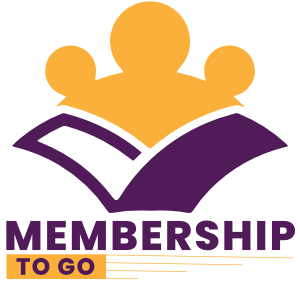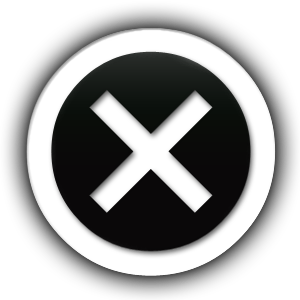Video Tutorial 14
Importing the Buy Button
Please note:
- Below this block of text is the "Buy Button" image that's used in this video tutorial. To download this button you can RIGHT CLICK on it and select the 'Save As' option from the pop-up list. Save it to your device in a locaton you will be able to easily find it. For example, your desktop.

- During the video tutorial, you will see me using NotePad.
If you’re unsure how to find the ‘Notepad’ application on a Windows PC, simply type the word "notepad" into the search bar at the bottom left of your PC screen. Then double click on the result to open the 'Notepad' application up.
Alternatively, if you use a MAC computer, then simply search for the "TextEdit" application.
The code you need to copy and paste into your NotePad, can be found below.
© Copyright MembershipToGo.com. All Rights Reserved